SENSE Client missing on OEM Builds for Windows 11 24H2
There has been some chatter about this already, Microsoft also released a KB for this issue you can find here and I also covered this in a previous blogpost some weeks ago. However, I now have 1 customer that keeps receiving new Windows 11 24H2 devices directly from Dell without the SENSE Client enabled. The SENSE Client is required for Microsoft Defender onboarding. If it’s not enabled, a Defender onboarding profile will not work, and will be evaluated with “Not Applicable” when trying to send it down from Intune.
So this is just a quick blog post detailing how you can use Intune to deploy a Remediation to easily enable it when it’s missing/disabled.
Detection Script
$sensecheck = Get-WindowsCapability -online -name 'Microsoft.Windows.Sense.Client~~~~'
if ($sensecheck.state -eq 'Installed') {Write-output "SENSE Client correctly installed, no actions performed"}
else {Write-output "SENSE Client is not installed.. proceeding to remediation" ; exit 1}
Remediation Script
Add-WindowsCapability -online -name 'Microsoft.Windows.Sense.Client~~~~'
Deploys with the following settings:
- Run this script using the logged-on credentials: No
- Enforce script signature check: No
- Run script in 64-bit PowerShell: Yes
Targeting
Assing the remediation to all Windows 11 24H2 Devices. We can create a new Device Filter in Intune. Create the new filter with the following properties:
- (device.osVersion -contains “10.0.26100”)
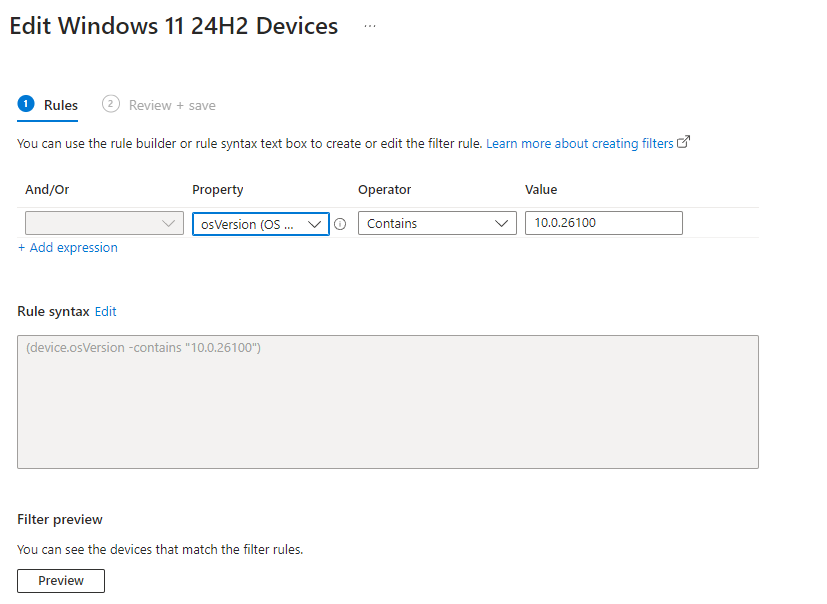
Once this is done, we can assign the new remediation to “All Devices” with the newly created Windows 11 24H2 Device Filter.
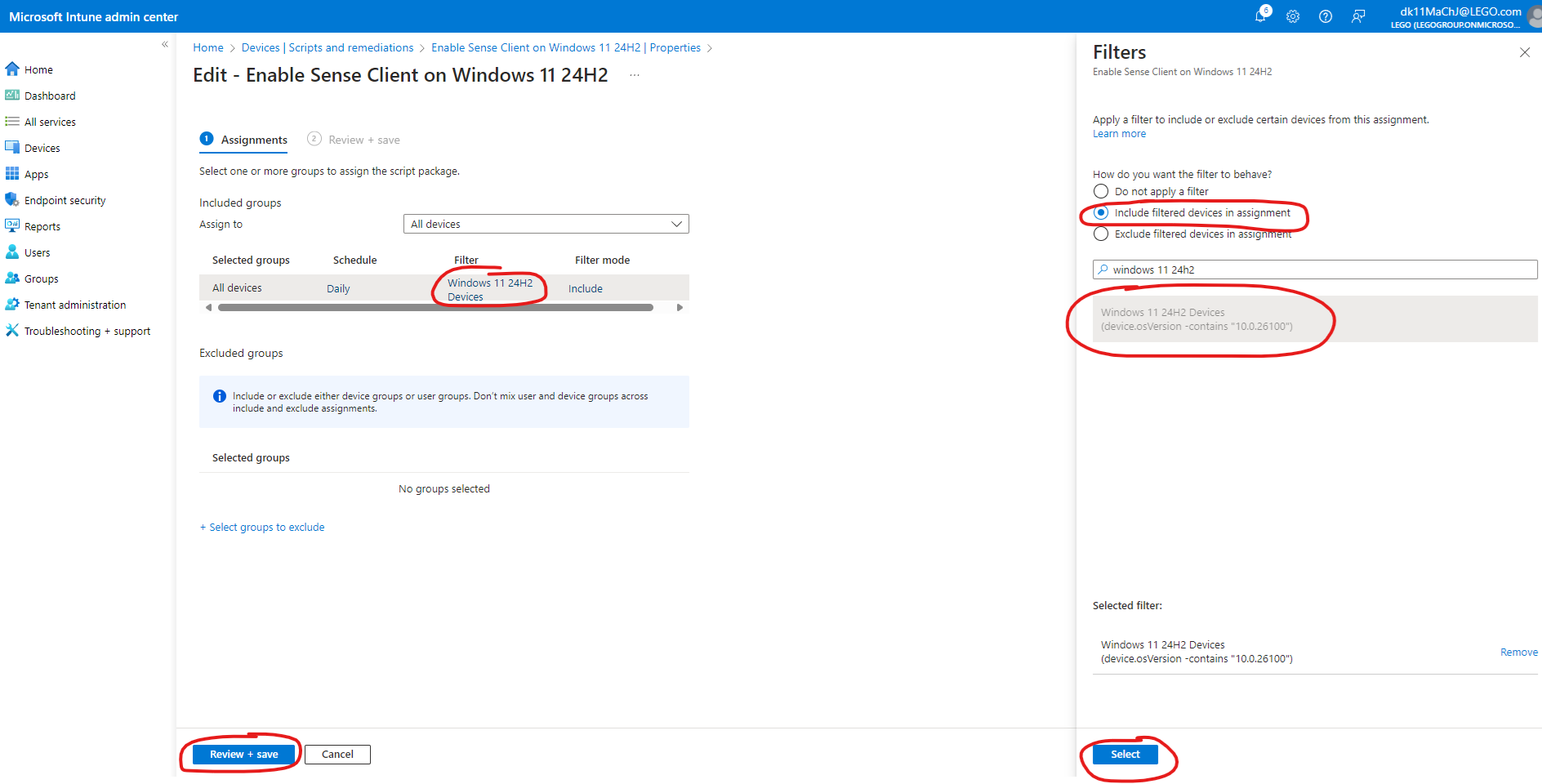
That’s all. This will enable the SENSE Client.
Note: If you are using WSUS or you have devices that’s on a closed network, you might need to specify a local source where to fetch the source file. See the official Microsoft docs for Add-WindowsCapability here
